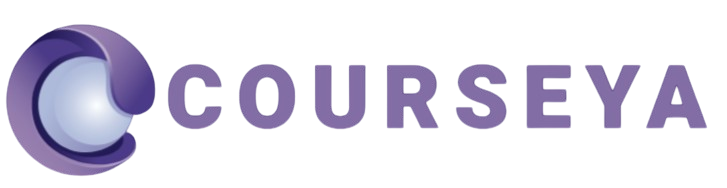Windows 95 was a revolutionary operating system when it was introduced, offering a user-friendly interface and a host of features that made personal computing accessible to a broader audience. Despite its age, some users still explore Windows 95 for legacy applications, nostalgia, or educational purposes. This guide explains how to format a Windows 95 system using a boot disk on DOS, a process that can help in troubleshooting, reinstalling the OS, or repurposing old hardware.
1. Introduction
Format windows 95 using boot disk on dos is not a routine task anymore, but for retro enthusiasts, IT professionals working with legacy systems, or students learning about computing history, it remains an essential skill. The process involves using a DOS-based boot disk, a relic from a time before graphical user interfaces dominated personal computing.
This article will guide you through every step of formatting a Windows 95 system using a boot disk on DOS. By the end of this guide, you’ll be able to confidently prepare, format, and reinstall Windows 95 on a compatible computer.
2. Why Format Windows 95?
There are several reasons why you might want to format a Windows 95 system:
- Clean Installation: Over time, operating systems accumulate unnecessary files, which can slow performance. Formatting provides a fresh start.
- Troubleshooting: Persistent errors, crashes, or corrupt files may require a complete wipe.
- Repurposing Old Hardware: Legacy systems can be reused for specific tasks, such as running old software, but they may need formatting first.
- Educational Purposes: Learning to format and reinstall an OS is an excellent way to understand computing fundamentals.
- Data Security: Formatting ensures sensitive information is erased before repurposing or selling old hardware.
3. Understanding the Role of DOS and Boot Disks
Before graphical interfaces, Disk Operating System (DOS) was the backbone of personal computing. Windows 95 relied on DOS for certain tasks, including bootstrapping the system and managing disks.
A boot disk is a removable media, like a floppy disk, containing essential DOS system files that allow a computer to boot into DOS without relying on the hard drive. It includes tools like:
FORMAT.COM: To format the hard drive.FDISK.EXE: To partition drives.SYS.COM: To transfer system files.
For Windows 95, a boot disk is indispensable for tasks like formatting and reinstalling the OS.
4. Preparing for the Formatting Process
Backing Up Data
Formatting erases all data on the hard drive. Back up important files to avoid losing them. Use external storage like floppy disks, ZIP drives, or network transfers, depending on the hardware available.
Assembling Necessary Tools
To format Windows 95 using a boot disk, you need:
- A functional floppy drive and a compatible boot disk.
- Windows 95 installation media (CD or floppy disks).
- A computer capable of running Windows 95.
- BIOS access to adjust boot priorities.
5. Creating a Boot Disk for DOS
If you don’t have a boot disk, you can create one. There are two primary methods: using Windows 95 or another modern computer.
Using Windows 95
- Insert a blank, formatted floppy disk.
- Open the
Control Paneland selectAdd/Remove Programs. - Navigate to the
Startup Disktab. - Follow the prompts to create a boot disk.
Using Another Computer
If your Windows 95 system isn’t operational:
- Use a working Windows system (preferably Windows XP or earlier) with a floppy drive.
- Download the necessary boot disk files from a reliable source (e.g., Bootdisk.com).
- Use software like
WinImageto write the files to a floppy disk.
6. Booting into DOS with the Boot Disk
Configuring BIOS Settings
- Power on the computer and enter the BIOS setup (usually by pressing
Delete,F2, orF10during startup). - Locate the boot order settings and prioritize the floppy drive.
- Save changes and exit the BIOS.
Loading DOS from the Boot Disk
- Insert the boot disk into the floppy drive.
- Restart the computer. If configured correctly, the system will boot into DOS.
- Verify the DOS prompt appears, typically
A:\>.
7. Formatting the Hard Drive
Understanding DOS Commands
DOS commands are text-based and require precise syntax. Some key commands for this process include:
FORMAT: Formats the drive.FDISK: Manages partitions.DIR: Lists directory contents.
Running the Format Command
- At the DOS prompt, type
fdiskto check or create partitions.- If the drive has no partitions, create one and restart the system with the boot disk.
- To format the drive, type:mathematicaCopy code
FORMAT C: - Confirm when prompted. The system will erase all data and prepare the drive.
8. Installing Windows 95 After Formatting
Once the hard drive is formatted, you can install Windows 95.
Starting the Installation Process
- Insert the Windows 95 installation CD or floppy disk set.
- At the DOS prompt, navigate to the installation media drive (e.g.,
D:\for CD-ROM). - Run the setup program by typing:Copy code
SETUP - Follow the on-screen instructions.
Finalizing Installation
- Configure the system settings, such as date, time, and keyboard layout.
- Install drivers for hardware like sound cards, network adapters, and video cards.
- Update the system with necessary patches or additional software.
9. Troubleshooting Common Issues
Boot Disk Not Recognized
- Verify the floppy drive is functional.
- Ensure the BIOS is set to boot from the floppy drive.
- Check for physical damage to the boot disk.
Format Command Errors
- Ensure the boot disk includes the
FORMAT.COMutility. - Confirm the hard drive is properly connected.
Installation Problems
- Check the installation media for scratches or corruption.
- Ensure the system meets the hardware requirements for Windows 95.
10. Conclusion
Format windows 95 using boot disk on dos using a boot disk on DOS is a skill rooted in the early days of personal computing. While modern systems have automated much of this process, understanding these steps offers a glimpse into computing’s past and equips you to manage legacy hardware. By carefully following this guide, you can format a Windows 95 system and prepare it for a fresh installation, ensuring optimal performance and reliability.
11. FAQs
1. What is a boot disk, and why is it needed for formatting Windows 95?
A boot disk is a removable media containing DOS system files, allowing a computer to boot independently of the hard drive. It is essential for formatting Windows 95 because it provides the tools needed to partition and format the drive.
2. Can I use a USB drive instead of a floppy disk for the boot process?
Windows 95-era systems typically lack USB boot capabilities. A floppy drive is required unless the hardware has been upgraded.
3. What should I do if the boot disk is missing or damaged?
You can create a new boot disk using another computer with a floppy drive. Download the necessary files from a reliable source and write them to a blank floppy disk.
4. Is it possible to install Windows 95 without formatting the hard drive?
Yes, but formatting is recommended for a clean installation to remove unnecessary files and potential corruption.
5. How do I check if my hardware is compatible with Windows 95?
Refer to the Windows 95 hardware requirements:
- 386DX or higher processor.
- 4 MB of RAM (8 MB recommended).
- 50-55 MB of free hard disk space.
6. What should I do if the Windows 95 installation fails?
Ensure the installation media is intact and the hardware meets requirements. Check connections, reseat components, and retry the installation.